Digital Display Advertising Web Application (Backend Process)
In this second part of the article we'll have a look at the frontend of custom web application that was developed by EWall to facilitate the creation, editing, and management of menu information for restaurants or hotels situated at a specific station. Basically, site users are able to create and edit menus for any day, whether it is for the current day or for days in the future. If you are new to this article, kindly have go through the part 1 here.
The Backend Application Lookup
The backend site is intended for developer use only and is not intended for client usage.
Allergens
In the Allergens view, we can create, edit, and view the name and translated name of allergens. Usually, the allergens are created from the website. When the developer user clicks on the plus icon at the right corner, the Create allergens form view will open. Here, we can see two fields - name and translated name. Google Translate will not work in these fields on the backend. When the user clicks on an existing allergen record, the respective edit page will be opened and we can update the content for the allergen's name and translated name. The similar view and process takes place for the Dietary view.
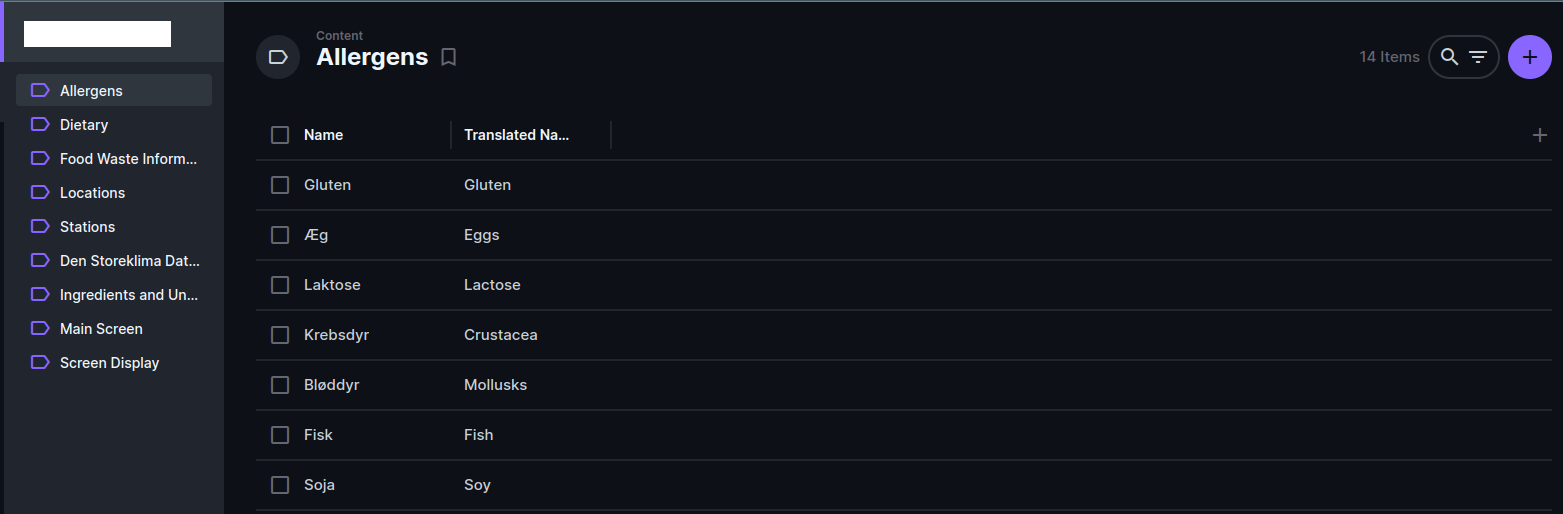
Food Waste Information
In the Food waste information view, we can create, edit, and view the date, location, number of users, plate, and total waste of food waste information. Usually, the Food waste information is recorded from the website. When the developer user clicks on the plus icon at the right corner, the Create food waste information form view will open. Here, we can see five fields -date, location, number of users, plate, and total waste. When the user clicks on an existing food waste information record, the respective edit page will be opened and we can update the content for the food waste information.
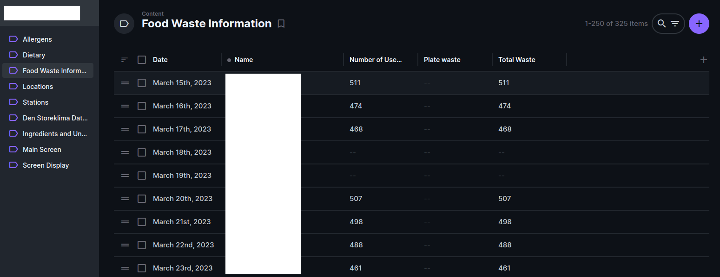
Locations
In the Locations view, we have the ability to create, edit, and view fields for location information. Usually, locations are also created from the website.
On the listing page, we can review information for the logo image ID, location name fields, and displayed field list that can be altered on this page. When the developer user clicks on the plus icon at the right corner, the Create location form view will open.
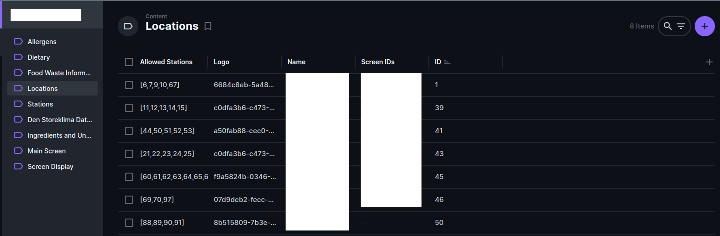
When the user clicks on an existing location record, the respective edit page will be opened and we can update the content for the location name, logo, allowed stations, and screen IDs.
To select allowed stations, we can choose from existing station information. Using this field, we only display the allowed stations for the location on the website. For screen IDs, we can enter the screenCloud device ID as a comma-separated string.
When we click on “Add Existing” for the allowed stations field the below view will be opened for station selection. Below is the Allowed stations selection view
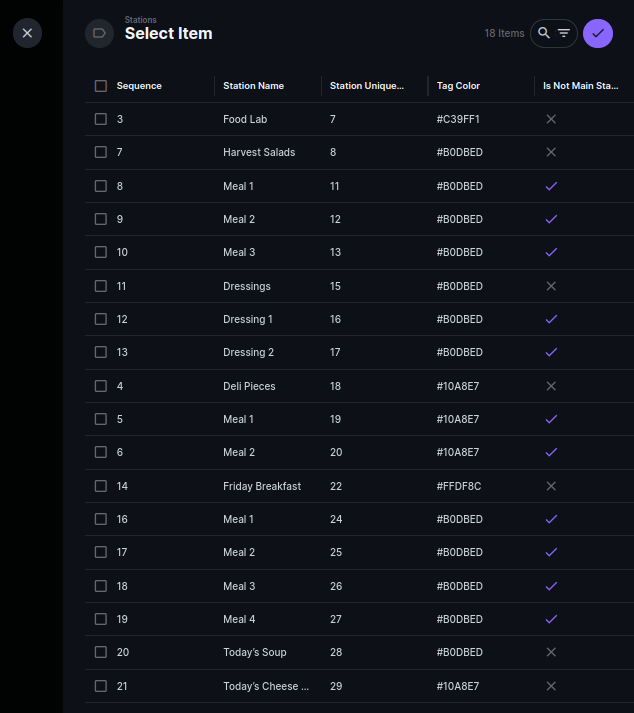
Stations View
In the Stations view, we can create, edit, and view fields for station information. Typically, stations are manually created from the backend. On the listing page, we display the following field sequence: station name, station unique ID, and tag color. The list of displayed fields can be modified on this page.
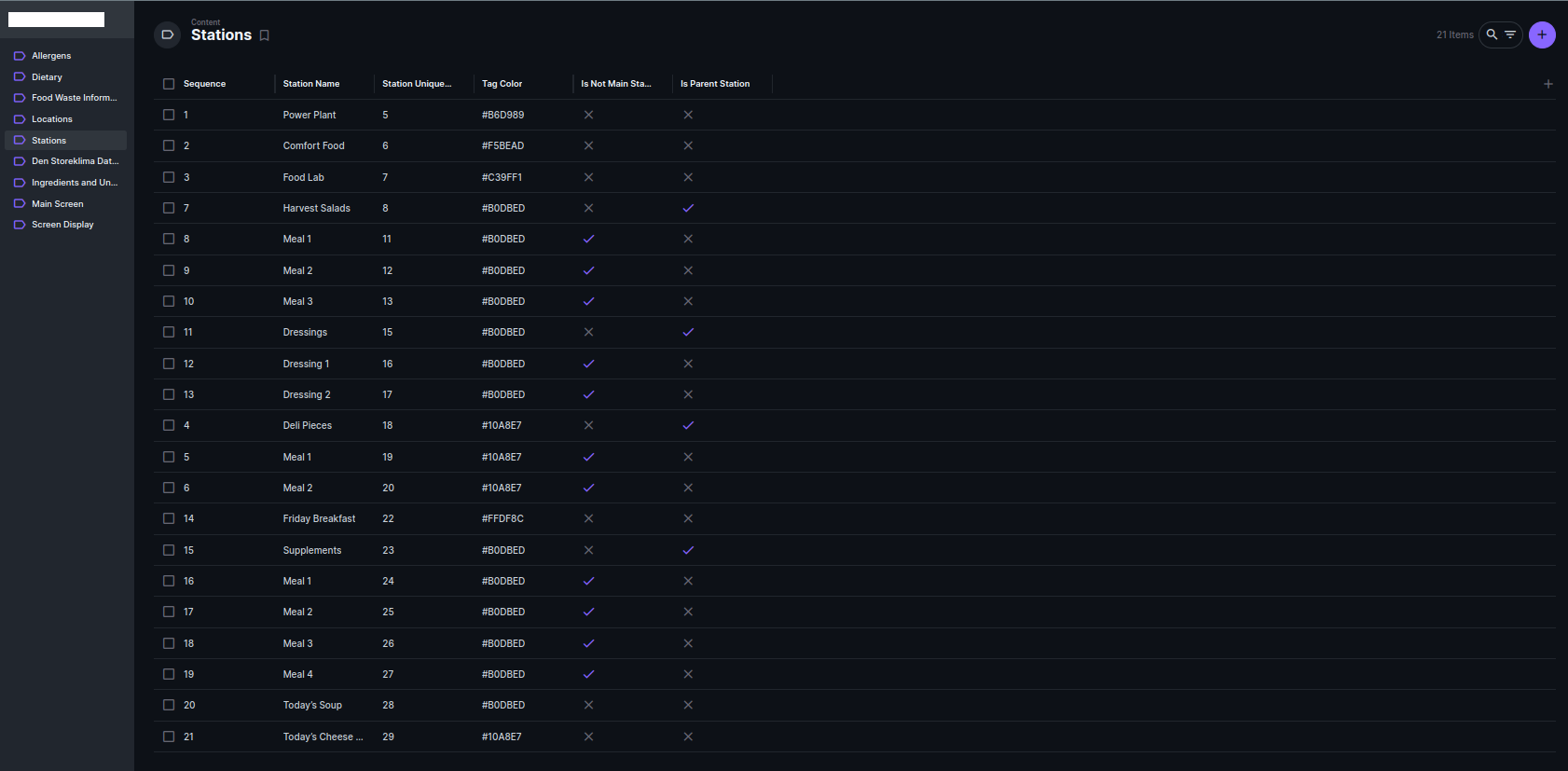
When the developer user clicks on the plus icon in the right corner, the Create Station form view will open. The following fields are included in the Create Station form view: Station Name, Station Unique ID, Tag Color, Sequence, Screen Display Info, Is Parent Station, Is Not a Main Station, Is Child, Is Dressing, and Station Name Translation.
Edit Station Page
We have various types of stations, including single stations and parent substations (such as the Harvest Salads station). Dressing stations are another type used based on the specific needs of the location. The Station Unique ID is a unique number used to display the banner conditionally on a preview or single-page banner.
Information on Screen Display and station name translations will be recorded based on website station activities. Screen Display stores menu information based on the station and location, while station name translation is used to store different station names based on location. When the user clicks on an existing station record, the respective edit page will be opened and we can update the content for the station fields.
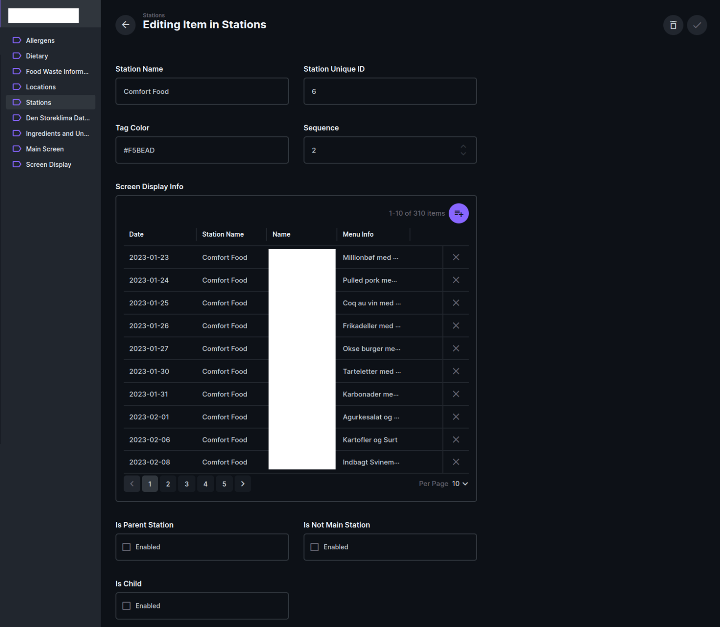
Den store klima database
In the Den store Klima database view, we can create, edit, and view the climate database fields. Usually, the Food waste information is manually imported from the backend via an excel file with some additional fields like calorie_kg, calorie_g, and co2_g. When the developer user clicks on the plus icon at the right corner, the Create a new Den store Klima database information form view will open. Where we can see 37 fields in the view. When the user clicks on an existing Den store Klima database record, the respective edit page will be opened and we can update the content for the Den store Klima database.
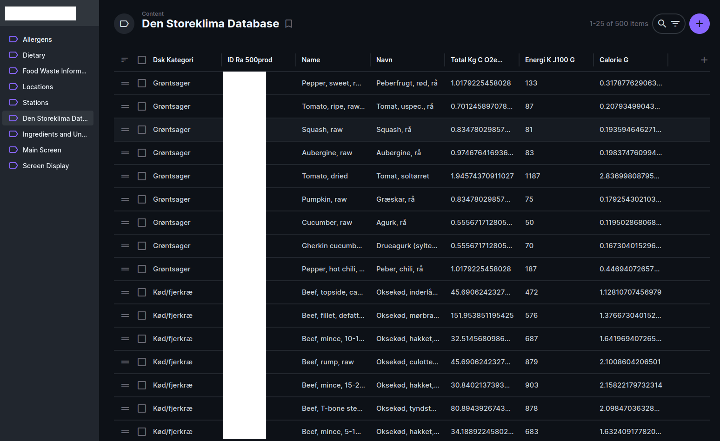
we perform only the import option for this collection
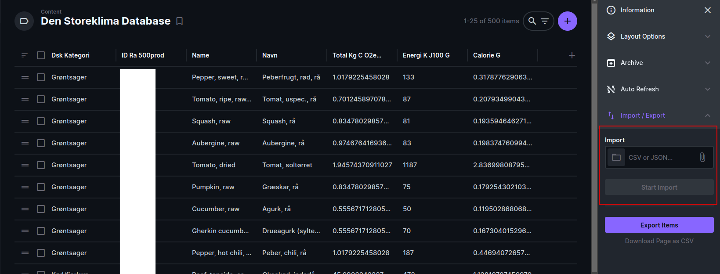
Ingredients and Units
In the Ingredients and Units view, we can view the Ingredients and Units fields. Usually, the Ingredients and Units are recorded from the frontend edit menu of the page. This has climate DB(many2one ID), Screen display(Many2one ID), and unit record of the station menu ingredient usage. Also, these changes are currently up to the staging site.
Main Screen
In the Main screen view, we have marketing slides content. Typically, the main screen is created from the website. On the listing page, we display the following field sequence: Date, is active, is active 1, is active 2, block1image, block2image, block3image, and location name. The list of displayed fields can be modified on this page.
When the developer user clicks on the plus icon in the right corner, the Create main screen form view will open. The following fields are included in the Create main screen form view: Date, Location ID(Selection), block1image, is active, block2image, is active 1, block3image, and is active 3. When the user clicks on an existing main screen record, the respective edit page will be opened and we can update the content for the main screen fields.
When the user clicks on an existing main screen record, the respective edit page will be opened and we can update the content for the main screen fields.
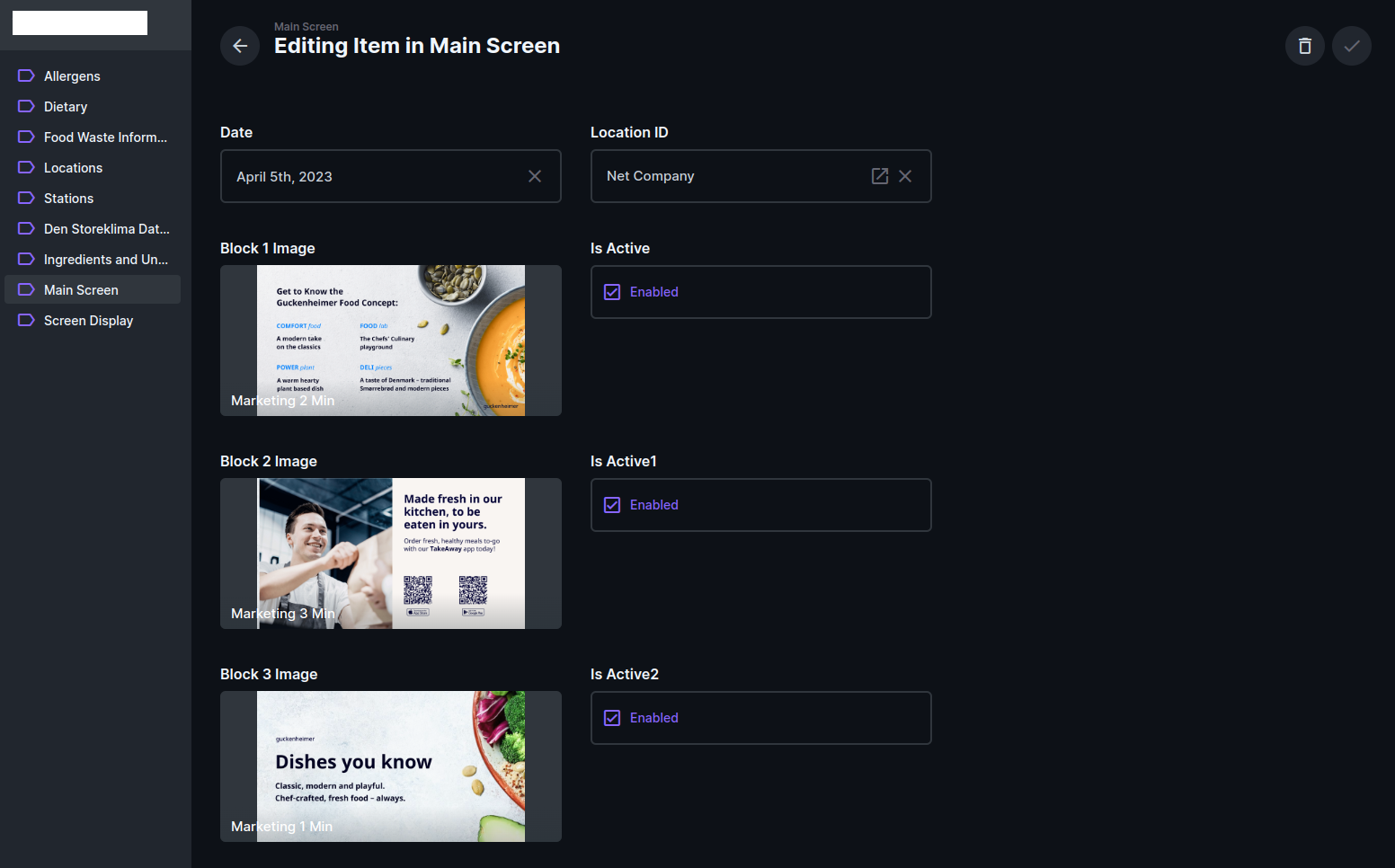
Screen Display
In the Screen Display view, we have station menu information based on location content. Typically, the Screen Display is created from the website. On the listing page, we display the following field sequence: Date, isHarvest, Station name, Location name, Menu info and Menu info 1, Allergens name. The list of displayed fields can be modified on this page.
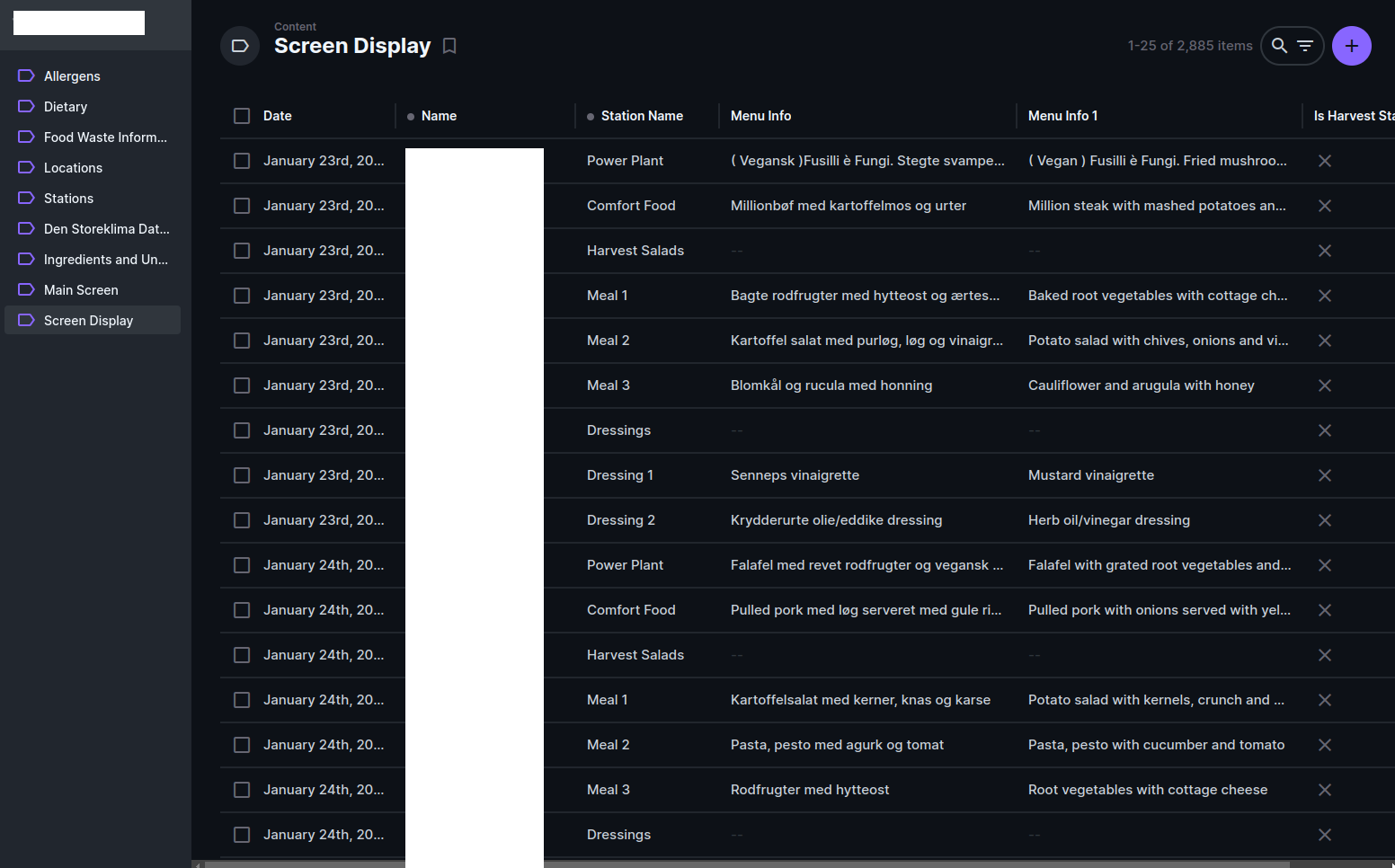
When the developer user clicks on the plus icon in the right corner, the Create screen display form view will open. The following fields are included in the Create screen display form view: Date, isHarvestStation, station name(Selection), Location ID(selection), menu info(Danish menu content), menu info1(English menu content), and allergens list(selection). When the user clicks on an existing screen display record, the respective edit page will be opened and we can update the content for the screen display fields.
User Directory
In the User Directory menu, we can see the list of application users managed on the backend. Usually, the application users can be created from a website by the admin users. Under the user collection, we have added some custom fields to achieve our requirements. The custom fields are allowed locations, selected locations, isAdmin, password token, password copy value, OTP value, isMainAdmin, and Show Allergens.
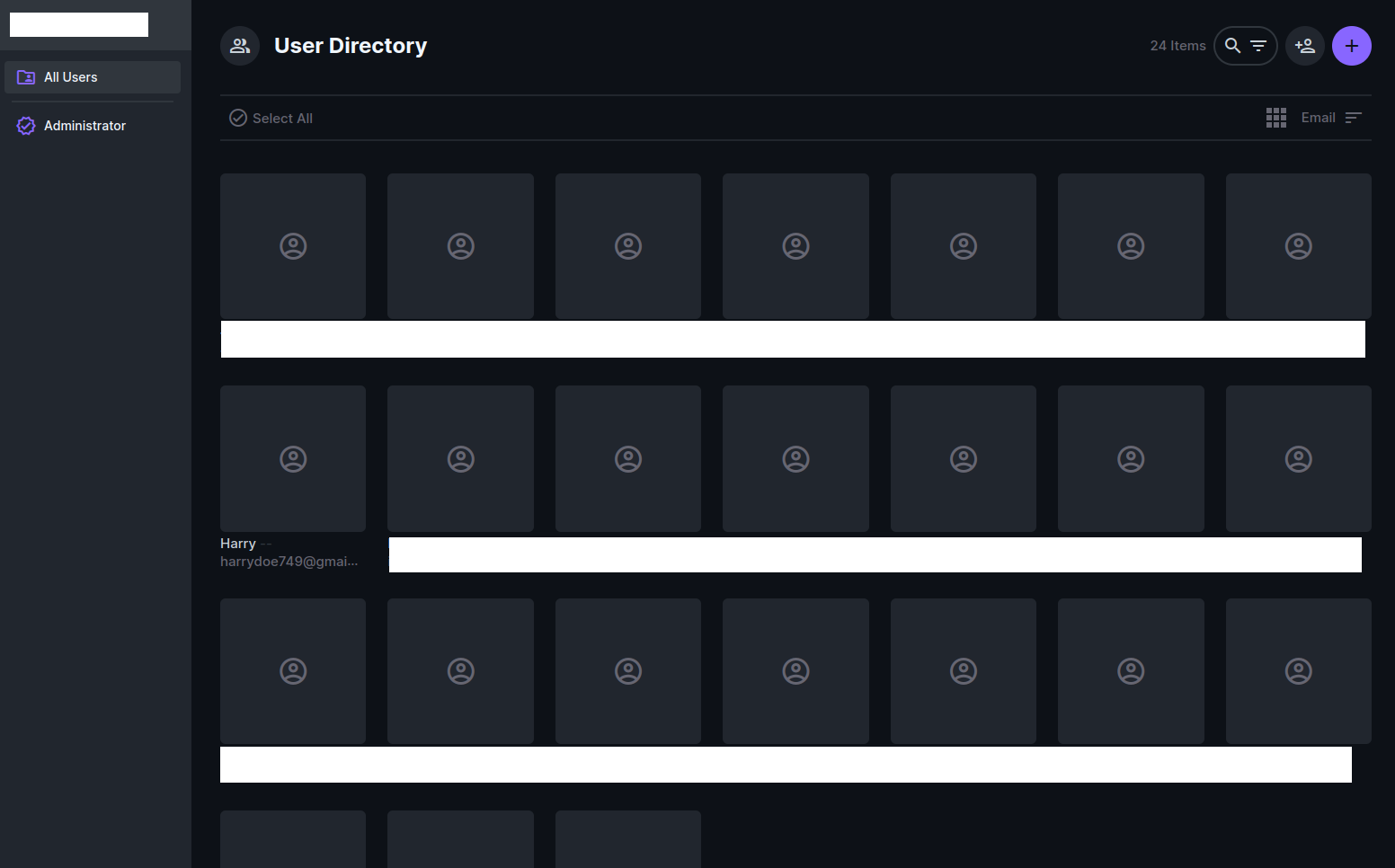
These are the Backend Application lookup on this (Digital Advertising System) DAS case study
The Bottom Line
Concluding this project case study, all modifications were meticulously tailored to meet client specifications. For inquiries about this case study or if you're seeking a comparable project flow/business model for your hotel, restaurant, or business, reach out to us. Experience a smooth demo and onboarding process! Explore our portfolio in the meantime.
Transform your Hospitality Management!
Get a Customized Solution for your business today.